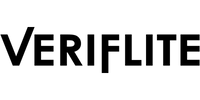Various settings can be configured on the Veriflite sensor. These include setting a Trampoline Name, Synchro Pair ID, and the sensor’s Sleep mode. To make changes to the sensor configuration requires putting the sensor into configuration mode:
-
First power off the sensor by holding the sensor button for 3 seconds, releasing once both lights begin flashing in an alternate pattern.
-
Next, power on the sensor into configuration mode by holding the sensor button for six seconds, releasing once the green light starts blinking slowly.
-
On the Veriflite app home screen, enter the configuration screen by tapping the settings icon in the lower right corner. The app will scan and connect to the first sensor detected in configuration mode. On some Android devices the app is occasionally unable to connect to the sensor. If this occurs, disable and re-enable Bluetooth from the Android status bar, and then restart the Veriflite app.
-
Once connected, the Sensor Configuration screen will be shown. This page allows setting the following configuration options:
Trampoline Name
This is the name which will identify the sensor from within the sensor selection screen.
Synchro Pair ID
Pairs of sensors to be used on synchronised trampolines must be given the same ID number. When using more than one pair of sensors within the facility, each pair of sensors must be on a unique ID number. Sensors with the same ID will connect with each other for measuring the time difference between bounce landings for synchronised scoring.
Sleep mode
Power down – The sensor will turn off completely after 20 minutes of no bounce activity. The sensor needs to be powered on again by pressing the sensor button.
Always on – After 10 minutes with no bounce activity the sensor will enter a low-power sleep state. The sensor will wake up when it detects the trampoline is in use again.
-
Pressing the back arrow will disconnect the sensor and return to the home screen. The sensor will reset into its usual running state once disconnected.